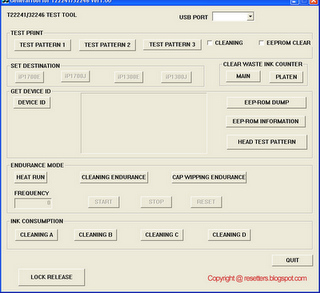The chips record ink level information (as well as other data) generated by the printer. This is then displayed on-screen as the Canon ink monitor (ink gauge). And when the ink levels get low, the printer automatically shuts down to avoid running out altogether, which can cause all sorts of problems.
Ok, it's good to know how much ink you have left and nice of the printer to stop before it self destructs. And if you are buying new Canon cartridges every time the ink runs out, the chips don't affect you at all. It's only when you are refilling the ink tanks or cartridges, that the monitor can become a problem.
If you want to refill any Canon "chipped" ink tank, you must deal with the ink monitor..!
If you don't, the printer will display "ink out" error and refuse to print, until you replace the offending "empty" ink tank.
Note: It makes absolutely no difference, how much ink you put in the cartridges. If the chip says that an ink tank is empty, you are not printing anything.
Until recently, if you wanted to use refilled ink tanks with chipped Canon printers, you had to disable the ink monitor. It is not difficult to do, but disabling the monitor has some drawbacks. You lose the ink gauge and the printer will not stop printing when running out of ink. Not major problems, but inconvenient just the same. Note: If you decide to disable the monitor, get some monitoring software from www.inkmon.org.
Another way to deal with the ink level issue is to re-program the chips, using a chip resetter.
Sounds complicated, but is really very simple as you can see from the pictures below. Resetting Canon ink tank (chips) ...is as easy as placing the ink tank in the resetter cradle and gently pushing it down for few seconds. When the ink tank LED lights up, the reset is complete!
Resetting Canon ink tank (chips) ...is as easy as placing the ink tank in the resetter cradle and gently pushing it down for few seconds. When the ink tank LED lights up, the reset is complete!
All you have to do then, is fill the tank with ink, fit it back in the printer...and resume your print job.
Reset ink tanks (chips) perform same as new in all printers that use them, including: iP3300, iP3500, iP3600, iP4200, iP4300, iP4500, iP4600, iP4680, iP4700, iP5200, iP6600, iX4000, iX5000, MP500 series, MP600 series, MP800 series, MP900 series, MX700 and 800 series, Pro9000 etc.
Even Ink tanks with the ink monitoring already disabled will display ink levels again and work just like new after resetting. Note: Damaged ink chips that trigger "ink tank error" can not be reset.
The same resetter gets used for the bigger black ink tank as well as the thinner tanks. There is an adapter included, which enables accurate positioning of the thinner ink tanks in the resetter cradle.
IMPORTANT: There are two Canon resetters available now. Each only resets certain tanks.
Ok, it's good to know how much ink you have left and nice of the printer to stop before it self destructs. And if you are buying new Canon cartridges every time the ink runs out, the chips don't affect you at all. It's only when you are refilling the ink tanks or cartridges, that the monitor can become a problem.
If you want to refill any Canon "chipped" ink tank, you must deal with the ink monitor..!
If you don't, the printer will display "ink out" error and refuse to print, until you replace the offending "empty" ink tank.
Note: It makes absolutely no difference, how much ink you put in the cartridges. If the chip says that an ink tank is empty, you are not printing anything.
Until recently, if you wanted to use refilled ink tanks with chipped Canon printers, you had to disable the ink monitor. It is not difficult to do, but disabling the monitor has some drawbacks. You lose the ink gauge and the printer will not stop printing when running out of ink. Not major problems, but inconvenient just the same. Note: If you decide to disable the monitor, get some monitoring software from www.inkmon.org.
Another way to deal with the ink level issue is to re-program the chips, using a chip resetter.
Sounds complicated, but is really very simple as you can see from the pictures below.
All you have to do then, is fill the tank with ink, fit it back in the printer...and resume your print job.
Reset ink tanks (chips) perform same as new in all printers that use them, including: iP3300, iP3500, iP3600, iP4200, iP4300, iP4500, iP4600, iP4680, iP4700, iP5200, iP6600, iX4000, iX5000, MP500 series, MP600 series, MP800 series, MP900 series, MX700 and 800 series, Pro9000 etc.
Even Ink tanks with the ink monitoring already disabled will display ink levels again and work just like new after resetting. Note: Damaged ink chips that trigger "ink tank error" can not be reset.
The same resetter gets used for the bigger black ink tank as well as the thinner tanks. There is an adapter included, which enables accurate positioning of the thinner ink tanks in the resetter cradle.
IMPORTANT: There are two Canon resetters available now. Each only resets certain tanks.